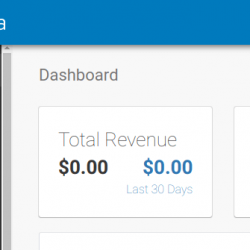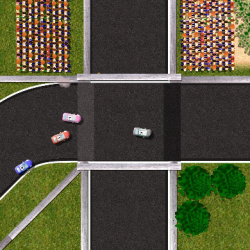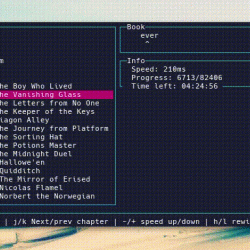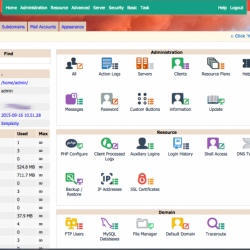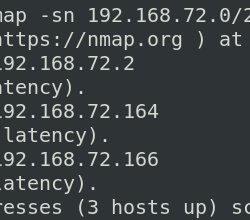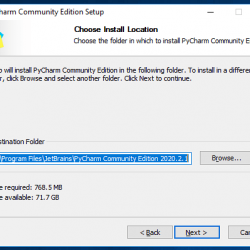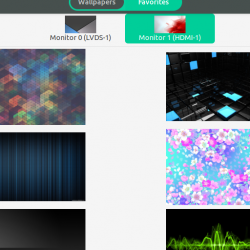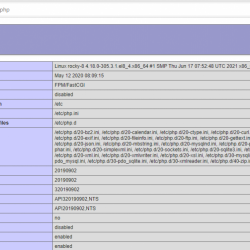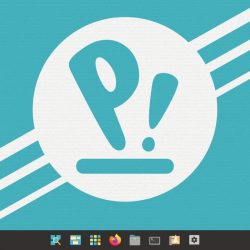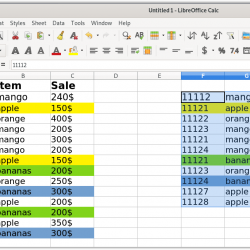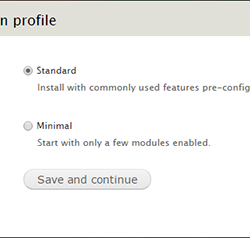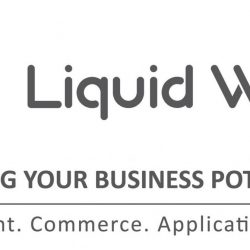笔记本电脑过热是当今人们面临的一个常见问题。 监控硬件温度 可能会帮助您诊断笔记本电脑过热的原因。
在本文中,我们将分享一些有用的命令行工具,以帮助您保持 close 注意你的体温 中央处理器 和 图形处理器.
传感器
Sensors 是一个简单的命令行实用程序,可显示包括 CPU 在内的所有传感器芯片的当前读数。 它默认预装了一些 Linux 发行版,例如 Ubuntu,否则如图所示安装。
$ sudo apt-get install lm-sensors
然后您可以运行以下命令来检测系统上的所有传感器。
$ sudo sensors-detect
示例输出:
$ sudo sensors-detect # sensors-detect revision 6284 (2015-05-31 14:00:33 +0200) # System: Hewlett-Packard HP EliteBook Folio 9470m [A1029D1103] (laptop) # Board: Hewlett-Packard 18DF # Kernel: 5.3.0-28-generic x86_64 # Processor: Intel(R) Core(TM) i7-3687U CPU @ 2.10GHz (6/58/9) This program will help you determine which kernel modules you need to load to use lm_sensors most effectively. It is generally safe and recommended to accept the default answers to all questions, unless you know what you're doing. Some south bridges, CPUs or memory controllers contain embedded sensors. Do you want to scan for them? This is totally safe. (YES/no): yes Module cpuid loaded successfully. Silicon Integrated Systems SIS5595... No VIA VT82C686 Integrated Sensors... No VIA VT8231 Integrated Sensors... No AMD K8 thermal sensors... No AMD Family 10h thermal sensors... No AMD Family 11h thermal sensors... No AMD Family 12h and 14h thermal sensors... No AMD Family 15h thermal sensors... No AMD Family 16h thermal sensors... No AMD Family 15h power sensors... No AMD Family 16h power sensors... No Intel digital thermal sensor... Success! (driver `coretemp') Intel AMB FB-DIMM thermal sensor... No Intel 5500/5520/X58 thermal sensor... No VIA C7 thermal sensor... No VIA Nano thermal sensor... No ...............
一旦检测到,您可以运行以下命令来检查 CPU 温度、GPU 温度、风扇速度、电压等。
$ sensors
示例输出:
$ sensors coretemp-isa-0000 Adapter: ISA adapter Package id 0: +57.0°C (high = +87.0°C, crit = +105.0°C) Core 0: +56.0°C (high = +87.0°C, crit = +105.0°C) Core 1: +57.0°C (high = +87.0°C, crit = +105.0°C)
2. 一瞥
Glances 是一个用 Python 编写的跨平台基于 curses 的系统监控工具。 它使用 psutil 库从您的系统中检索信息。
它在一个地方容纳所有,它通过诅咒或基于网络的界面在最小的空间中显示最大的信息。
该信息根据用户界面的大小动态调整。
Glances 能够监控 CPU 使用率、内存使用率、Swap 使用率、系统平均负载、进程列表、网络接口、磁盘 I/O、Raid、传感器(CPU 温度)、电池、文件系统使用率、Docker、监视器、警报、系统信息, 正常运行时间等…
要在您的系统上安装 Glances,请使用下一个命令:
$ sudo apt install glances -y
安装完成后,启动 Glances 并按 f 查看传感器信息的键。
$ glances
示例输出:
3. i7z
i7z 是一个工具,可以实时报告英特尔酷睿 i7、i5 和 i3 CPU 的 Turbo boost 信息、每个 CPU 频率、乘数、温度以及在 C 状态中花费的时间。
您可以通过运行以下命令将其安装在您的 Ubuntu 系统上。
$ sudo apt install i7z -y
安装后,以 root 权限运行 i7z,如图所示。
$ sudo i7z
示例输出:
目前为止就这样了! 在本文中,我们分享了有用的命令行工具 在 Ubuntu 中查看 CPU 和 GPU 温度 系统。 对本文发表您的看法或通过下面的反馈表提出问题。